What are the best photo editing apps for enhancing your iPhone photos? With so many apps to choose from, how do you know which ones to use? In this article, you’ll discover the 10 best photo editor apps for iPhone. And we’ll help you choose the right photo editing apps for your needs.

1. Snapseed
Best For: All-purpose photo editing with precise control over color and exposure
- Huge range of editing tools, yet very easy to use
- Exposure, color, and sharpening adjustments
- Crop, rotate, straighten, and perspective correction
- Selective adjustments, brushes, and healing tool
- Black & white, vintage, and texture filters
- Portrait enhancement, lens blur, and vignette
- Double exposure, frames, and text
- Price: FREE

Snapseed is one of the most popular iPhone photo editing apps.
Why? Because it’s easy to use, even though it offers a powerful collection of editing tools. It’s also completely free to download and use!
This photo editor app is suitable for both complete beginners and experienced iPhone photographers.
With the Snapseed tools, you can easily improve exposure, color, and sharpness. And you can crop, rotate and straighten images.

Selective tools and brushes allow you to edit certain parts of your image. And the Healing tool is great for removing objects from your photos.
The Portrait tool is perfect for creating flawless portrait photos with smooth skin and sparkling eyes.

Snapseed also has a selection of filters to create different moods in your photos.
Filters make it easy to convert your photos to black and white or create a vintage look with textures.

If you’re new to iPhone photography, Snapseed should be the first photo editor app you download. With this app, you’ll be able to create stunning edits that will dramatically improve your images.
Snapseed is available for FREE from the App Store. Unlike many other photo editing apps, there are no extra in-app purchases to pay for.
Learn how to use this fantastic app with our in-depth Snapseed photo editing tutorial.
2. VSCO
Best For: Creating beautiful edits with elegant film-like filters
- Subtle one-tap filter presets that create the look of classic film
- Adjustable filter strength
- Full set of 130+ filters available via an annual subscription
- Editing tools for cropping, exposure, color, and sharpness
- Built-in camera app with advanced manual controls
- Price: FREE (with a subscription fee for additional filters and tools)

VSCO (pronounced visco) is another incredible photo editing app. In fact, it’s one of the best photo filter apps for iPhone.
The vast collection of VSCO filters allow you to create the look of classic film in your iPhone photos. These filters are perfect for adding a vintage feel to your images.
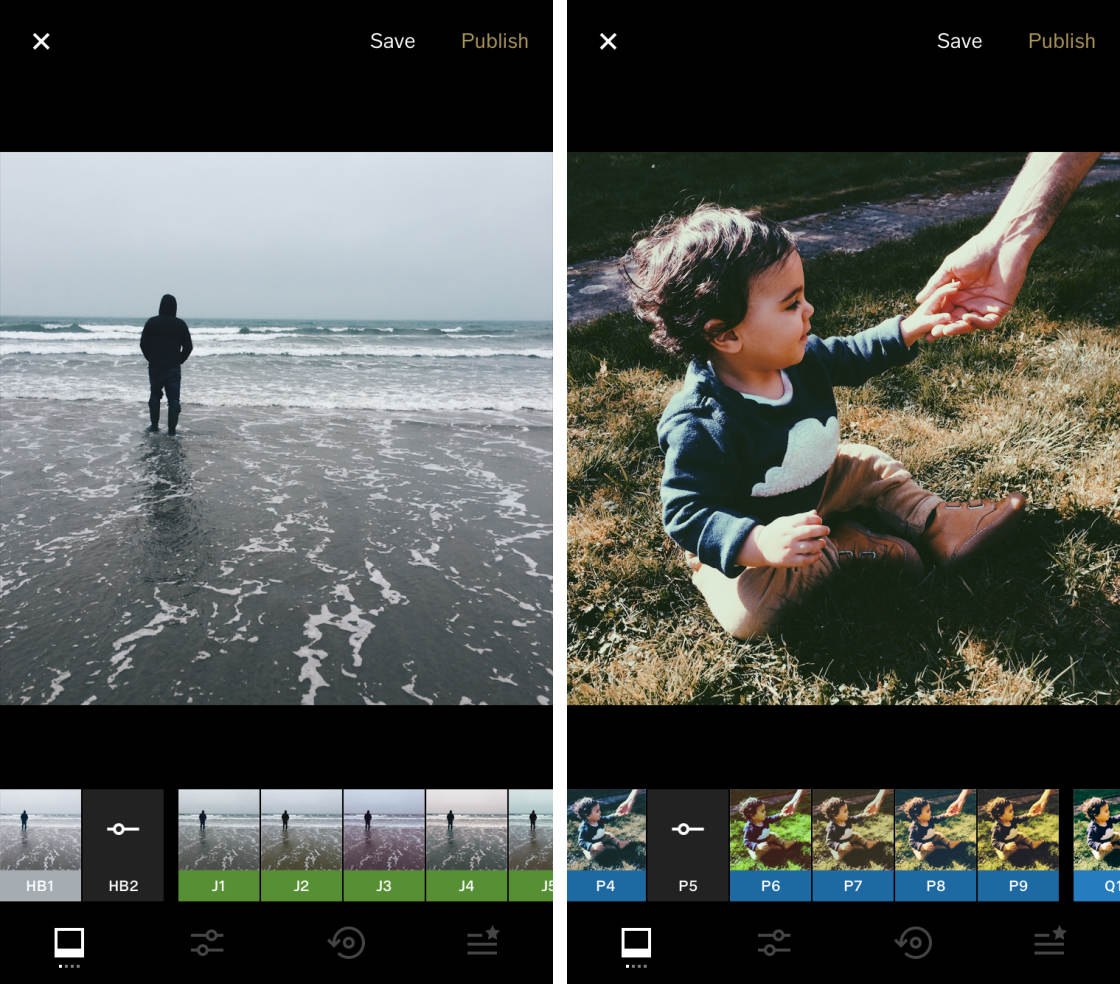
Unlike other apps where the filters can be overpowering, VSCO filters are subtle. Many of them have a soft, faded look for beautifully understated edits.
You can adjust the strength of the filters to suit your taste. And you can fine-tune the exposure or color using VSCO’s editing tools.

VSCO is FREE to download from the App Store. It comes with 10 free filter presets and a set of photo editing tools.
You can access the full range of over 130 filters, as well as additional editing tools, by subscribing to VSCO X membership ($19.99 a year).

Learn how to use VSCO with our in-depth tutorials:
VSCO App Tutorial: How To Shoot & Edit Beautiful iPhone Photos
How To Use VSCO Filters To Create Beautiful iPhone Photos
3. Afterlight 2
Best For: All-purpose photo editing with additional creative options
- Exposure, color, and sharpening adjustments
- Advanced tools such as curves, selective color, gradients, and blend modes
- Dust and light leak overlays
- Free filter packs by well-known mobile photographers
- Double-exposure tool for blending images
- Layers tool for adding text and artwork
- Price: $2.99

Afterlight 2 is easy to use despite its comprehensive set of editing tools.
The app offers typical editing tools such as color, exposure, sharpness, and crop tools.
But it also has a set of advanced tools, such as curves and selective color. These allow you to fine-tune the colors and tones in your photos to get the very best out of your images.

The filters and overlays in Afterlight 2 are great for enhancing or changing the mood in your photos. The app comes with a basic set of filters, and you can add more collections of filters for free.

The customizable text and artwork is a fun way to add graphics to your images. And the double-exposure tool lets you create unique combinations of blended images.

If you want to move beyond basic image editing, Afterlight 2 is an excellent place to start.
Afterlight 2 is available for $2.99 on the App Store. It promises to never have any extra in-app purchases or subscriptions. And the app is even updated with new free content every month.
Click here to learn how to create unique iPhone photo edits with Afterlight 2.
4. Enlight
Best For: Selective control over edits and artistic effects
- Selective control over exposure, color, and details
- Masking tool for seamless blending of effects
- Crop, rotate, straighten, and perspective correction
- Filters, two-tone gradients, light leaks, and vignettes
- Black & white, paint, and sketch effects
- Clone tool for removing unwanted defects
- Double-exposure, tilt-shift, and photo montages
- Drawing tools, text, borders, and frames
- Price: $3.99

Enlight is the perfect app for getting creative with your editing.
As well as traditional editing tools and filters, it has a fantastic selection of artistic effects. You can turn a picture into a drawing or painting, and add unique design elements to your photos.

The Mask tool allows you to apply effects to just certain parts of an image. This gives you ultimate control over your editing.

You can also create double-exposures and fake-miniature tilt-shifts. And you can display your favorite images in a beautiful collage.

Whether you want to perform a simple edit or create an artistic masterpiece, you can do it all with Enlight!
Enlight is available for $3.99 from the App Store.
Click here for an in-depth Enlight tutorial with step-by-step videos.
5. TouchRetouch
Best For: Removing unwanted blemishes and objects from your photos
- Quickly remove unwanted objects for a cleaner composition
- Brush and lasso tools for accurate object selection
- Remove dust spots, wires, people, and other objects
- Remove blemishes and smooth out wrinkles in portrait photos
- Duplicate objects using the clone tool
- Price: $1.99

Many photoshop apps offer the ability to remove unwanted elements from a photo. But this is the sole purpose of TouchRetouch. And it’s still one of the easiest and most effective apps to use.
Simply use your finger to highlight the object you want to remove. The app automatically replaces that object with pixels from the surrounding area.
The Blemish Remover tool is perfect for creating flawless portrait photos.

And the Line Removal tool makes it easy to remove electricity and telephone cables from your image.
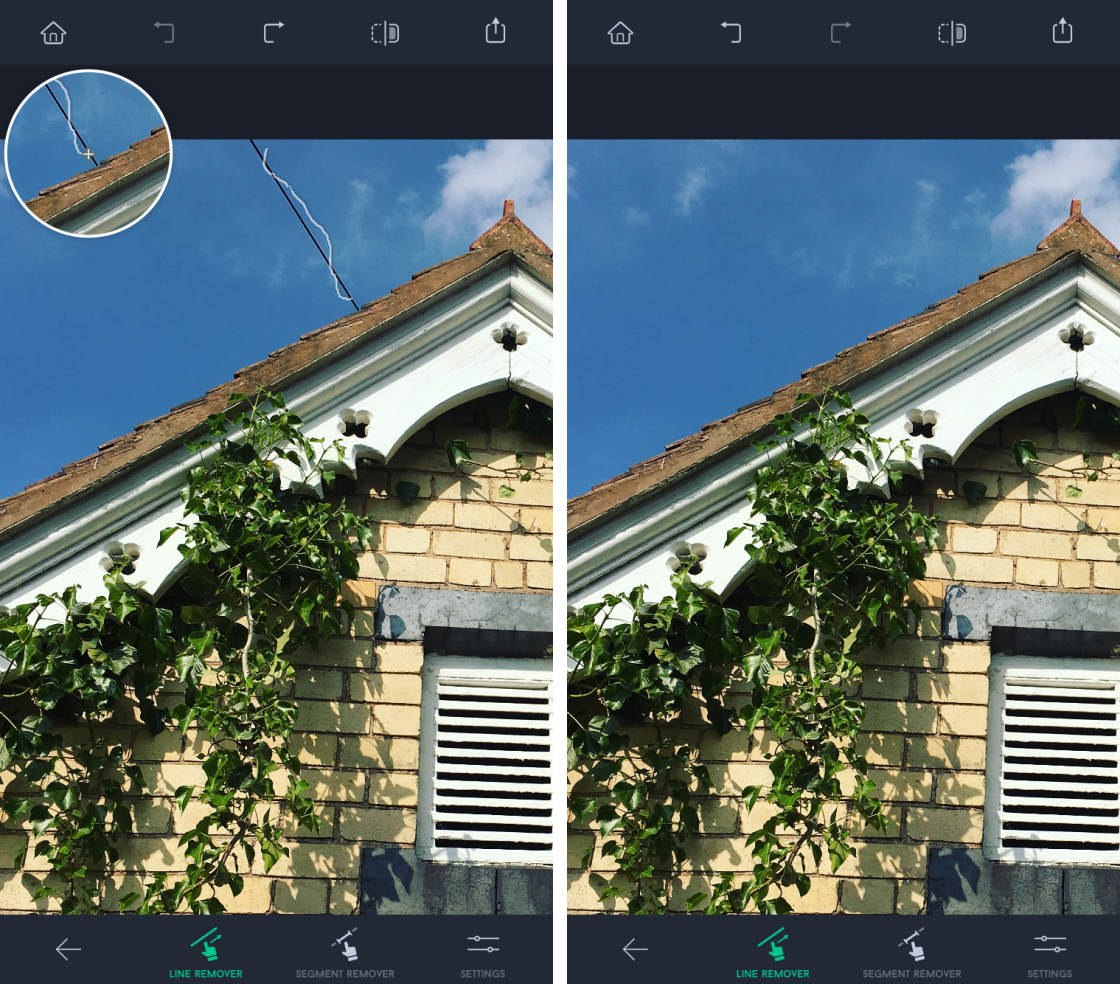
It might take a few attempts to remove complex elements. But TouchRetouch makes it easy to start over if you’re not happy with the results.
TouchRetouch is available for $1.99 on the App Store.
Click here for the ultimate guide to removing objects from your photos with TouchRetouch.
Or click here to discover more of the best photo retouch apps!
7 Hidden iPhone Camera Features
As it turns out, the most important iPhone camera features are completely hidden from regular iPhone users. That's why we created this free video revealing 7 hidden iPhone camera features that every photographer should use. Click here to watch this video.
6. Instagram
Best For: Enhancing your images right before you share them
- Good selection of color and black & white filters
- Exposure, color, and sharpening adjustments
- Crop, rotate, straighten, and perspective correction
- Vignette and tilt-shift effects
- Give your photos a final polish before sharing them on Instagram
- Price: FREE

Do you share your photos on Instagram? If so, you definitely shouldn’t overlook the editing tools in this app.
Instagram doesn’t have the same range of editing tools as apps like Snapseed and Enlight. But if you only want to make basic adjustments, it may be all you need.
It has a good range of color and black and white filters for changing the look and feel of your image.

There’s also a handy set of editing tools. You can adjust exposure, color, and sharpness. There are options to crop, rotate, straighten, and correct perspective. And you can add a vignette or tilt-shift effect.

If you prefer to edit your photos in a different app, you can still apply an Instagram filter before sharing.
Instagram is available for FREE from the App Store.
Check out our in-depth tutorial on Instagram Photo Editing.
7. Adobe Lightroom CC
Best For: Precise fine-tuning of color and exposure with advanced editing tools
- Powerful set of editing tools within a simple user interface
- One-tap presets for quick edits
- Advanced editing tools such as curves and color mix
- Selective adjustments and perspective correction
- Adobe Creative Cloud syncs your edits between iPhone, iPad, computer, and web
- Price: FREE (with a subscription fee for additional features)

Adobe Lightroom CC gives you a powerful, yet simple solution for editing your photos.
Lightroom is suitable for both beginners and advanced users.
The one-tap filter presets offer a quick and easy way to enhance your images. And the simple adjustment sliders let you tweak exposure, color, and detail.

But you can go much further than this. The advanced adjustment tools, such as Curves, Color Mix, and Split Tone offer ultimate control over your editing.

If you’re familiar with editing your photos on a computer using Adobe Lightroom or Photoshop, you’ll feel right at home with this app.
Adobe Lightroom CC is FREE to download from the App Store. But you’ll need to pay to access the premium features.
The premium upgrade unlocks tools such as selective adjustments and perspective correction. It also gives you access to your photos across all your devices via Adobe Creative Cloud.
8. Mextures
Best For: Applying textures, grains, and light leaks for beautiful creative edits
- Grit, grain, grunge, and vintage film textures
- Analog light leaks and beautiful gradients
- Stack and blend effects using layers
- Fine-tune images with editing tools and filter presets
- Save, share, and import “formulas”
- Price: $2.99 (with in-app purchases)

Mextures is a fantastic app for applying textures to your iPhone photos. It also has a range of other effects including grain, light leaks, and gradients.
You can add wonderful mood and visual interest to your iPhone photos in Mextures. It’s easy to create unique edits by combining and blending different effects.

The app also has a set of standard editing tools and filters for fine-tuning your image.
If you’re new to Mextures, you can start by using the wide range of preset “formulas.” You can save and share your own formulas, and even import formulas from other Mextures users.

Mextures is available for $2.99 on the App Store.
Learn how to use Mextures to add wonderful textures to your iPhone photos.
9. Lens Distortions
Best For: Enhancing your photos with sunlight, lens flares, rain, snow, and fog
- Add beauty and drama to your shots with natural sunlight and lens flares
- Create atmosphere and drama with rain, snow, or fog
- Frame your subject or blur the edges with elegant glass textures
- Layer several different overlays on a single image
- Adjust the opacity, brightness, and color of each overlay
- Price: FREE (with in-app purchases for additional effects)

There are many apps that add light and weather effects to your photos, but Lens Distortions is one of the best.
Its high-quality overlays include sunlight, lens flares, rain, snow, and fog. There are also shimmer effects and glass elements to add sparkle or blur to your image.

For a unique look, you can layer up different effects on your image.
Sliders allow you to adjust the opacity, brightness, contrast, and color of each overlay. You can make the elements stand out for a bold look, or tone them down so they blend in.

Lens Distortions is available for FREE from the App Store. The app comes with a basic collection of overlays. More are available as in-app purchases – and they’re definitely worth it.
10. Superimpose X
Best For: Creating unique digital art by combining and blending images
- Combine two or more photos to create a composite image
- Perfect for replacing the background of a photo
- Create stunning double-exposure and fantasy-style images
- Blend textures onto an image for an arty look
- Add filters, blur, shadows, and other creative effects
- Variety of masking tools for selecting parts of an image
- Price: $4.99

Superimpose X is the perfect app for combining and blending several photos into a single composite image.
It has a good choice of masking tools for selecting different kinds of subject. The Refine Hair tool is particularly useful for selecting hair in portrait photos.

You can adjust the blend mode and opacity of each layer to control how the images blend together.

Superimpose X has a wide range of tools for editing each layer. You can use filters, adjustments, shadows, blur, gradients, and distortions. Or add an artistic touch with the brush tool.
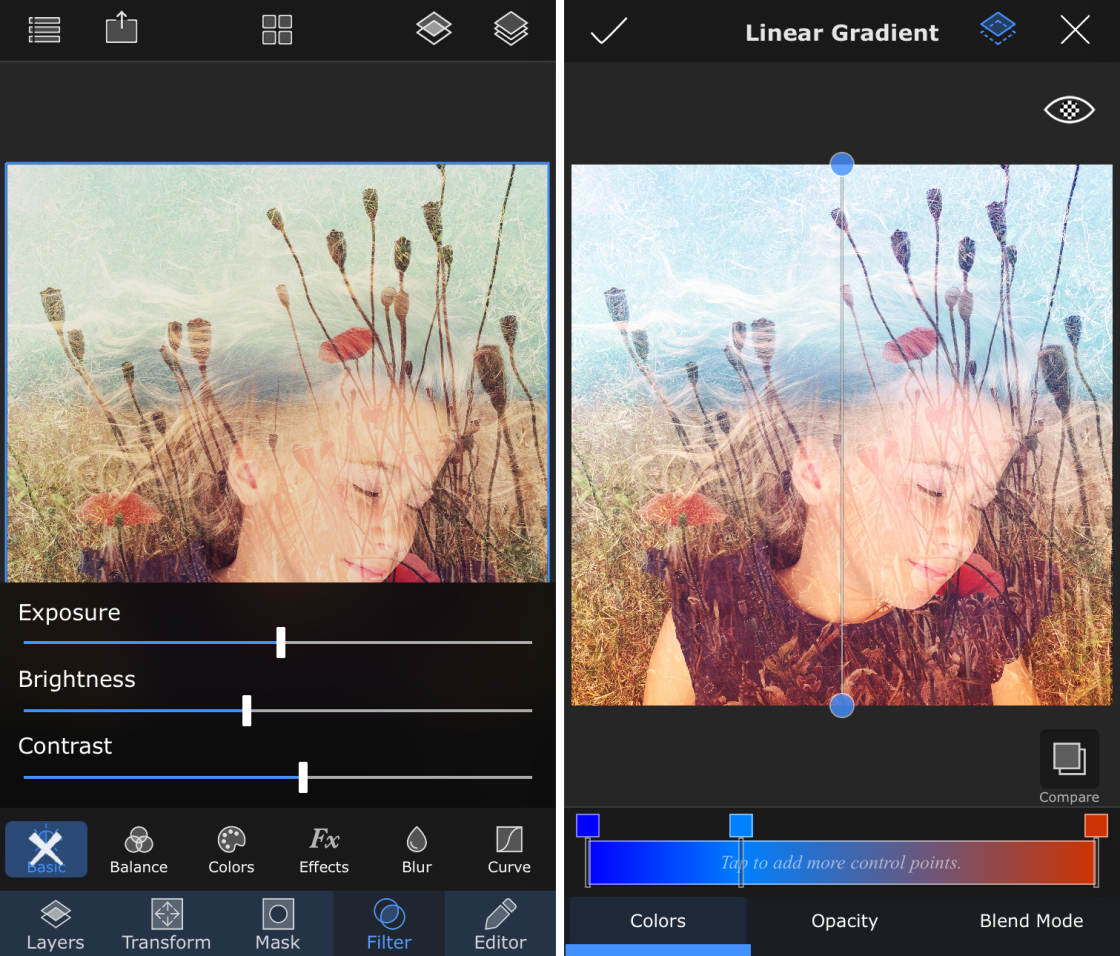
With Superimpose X, the creative possibilities are endless. Your imagination is the only limit!
Superimpose X is available for $4.99 on the App Store.
Click here to discover how to use Superimpose X to blend multiple iPhone photos.
Best Photo Editing Apps: How To Choose The Right Apps For You
Now that you’ve discovered the 10 best photo editing apps, how do you choose the right apps for you?
Read on and let us help you decide…
If you’re new to photo editing, the best photo editor app is Snapseed. That said, it has a wide range of editing tools, so it’s suitable for more advanced users too.

If you like the idea of using one-tap filters to create classic, understated edits, VSCO is a great choice.
For more advanced editing tools, such as curves and selective color adjustments, try Adobe Lightroom CC or Afterlight 2.
TouchRetouch is a great app to have in your collection. Use it whenever you want to remove unwanted objects from your iPhone photos.
Lens Distortions is fantastic for adding realistic sunlight, lens flares, rain, snow, and fog. These effects are great for adding beauty and drama to your landscape photos.

Do you enjoy getting creative with your edits? If so, Enlight might be the perfect app for you. Afterlight 2 also has a good selection of creative tools.
Mextures is the best photo editing app for adding textures and light leaks.

If you want to create truly unique artwork, including fantasy-style images and double-exposures, try Superimpose X.
Do you share your photos on Instagram? Then why not use its filters and editing tools to give your images a final polish before sharing.
The post The 10 Best Photo Editing Apps For iPhone (2019 Edition) appeared first on iPhone Photography School.